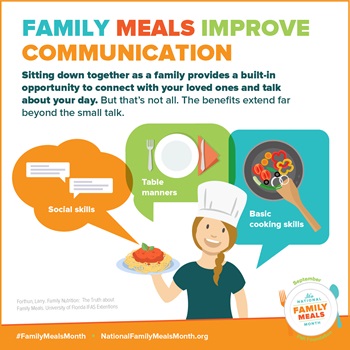Style Guide MVC
Icons
The SVG for family meals have been place under the following folder:
/svg/family-meals/2020/
You can add these SVG using the image tag code:
<img src="/svg/family-meals/2020/activation-icon.svg" alt="Title" />
activation-icon.svg
broadcast-icon.svg
consumers-icon.svg
employees-icon.svg
faq-icon.svg
graphics-icon.svg
infographics-icon.svg
newsletter-icon.svg
press-icon.svg
proclamation-icon.svg
research-icon.svg
social-icon.svg
story-icon.svg
createawareness-icon.svg
encourage-icon.svg
highlight-icon.svg
joinforces-icon.svg
incorporate-icon.svg
raiseawareness-icon.svg
rally-icon.svg
fork-spoon.svg
fmi_fm_logo.svg
To add the hover effect over an icon and add the circle:
<a href="/link">
<div class="mg--circular center-block"><img src="svgfile.svg" width="58px" alt="title" /></div>Messages for Employees
</a>
Padding's
padded
padded-top-100
padded-top-m
padded-top-s
padded-bottom-m
padded-bottom-s
padded-y
padded-x
padded-r
padded-r-xl
padded-r-xxl
padded-l
padded-l-xl
padded-l-xxl
Jump links Template
On the MVC version of the Jump to links there is a few extra steps:
- Use Family Meals Mvc Sidenav , this template would have an empty side bar.
- (* optional but helps on styling)Add a Grid-12 to the sidebar and on edit mode add the class "menu-holder" so the container should look like this sf_1col_1in_100 menu-holder
- In the left sidebar add a contentBlock and add links on separate lines. Use a hash symbol in the link like this
<a href="#">Link to section 1</a> <a href="#">Link to section 2</a>
- (required step) On the same contentBlock click Advance and at the WrapperCssClass field add the class: scroll-anchor
- At the right column each link that shows on the left side navbar should be added to a grid that has the class section and on the labels have the exact words as the link.
Sidebar Templates containers
Templates that have sidebars are flexible to have wide content or content in a reader container, in most cases a page should start with the Container grid with the following class:
container reading-container section
Example
Images that open on a lightbox
A lightbox popup is an elegant window overlay that appears on top of a webpage, blocking some of the content on the page to display Images, videos or other type of content.
- Add a Grid layout and add the following class to it: gallery.
- Add Images using the Image widget.
- Select an image size for the thumbnail, for the infographics we used the option Large 350px width.
- Check the box for This image is a link... and on the options this will give you select To the image in its original size and click save